Docker上安装PostgreSql
大约 6 分钟
Docker上安装PostgreSql
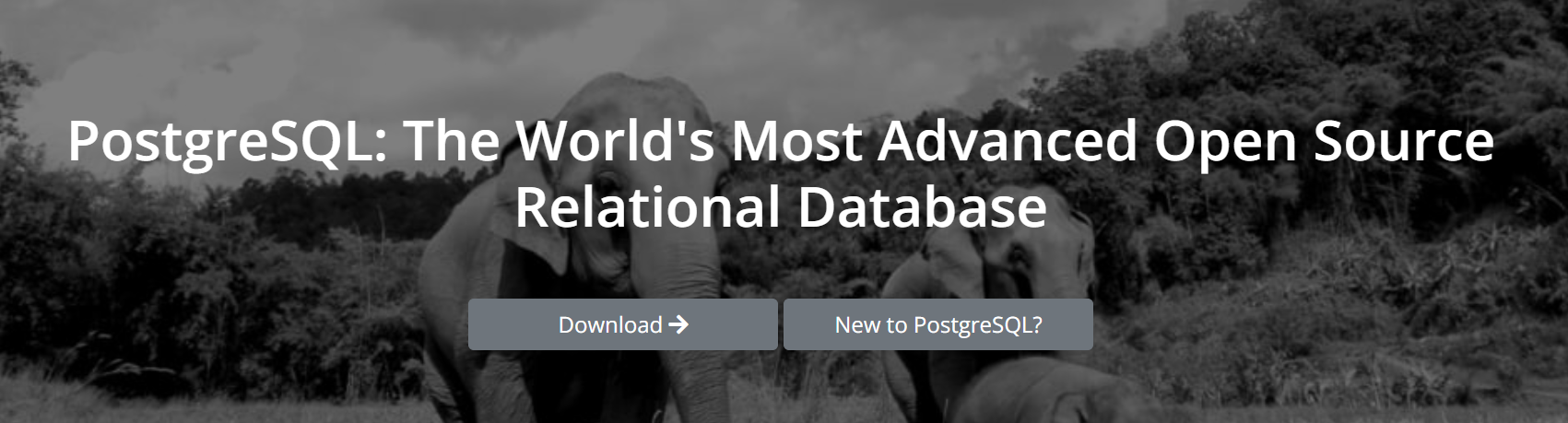
官网:PostgreSQL: The world's most advanced open source database
关系型数据库的话以前只学习过mysql一种,最近打算来捣鼓一下大名鼎鼎的postgresql,官网的标题就是世界上最先进的关系型数据库。为了方便学习,采用本地虚拟机+docker的方式进行安装。
镜像
首先在dockerhub看看镜像postgres - Official Image | Docker Hub
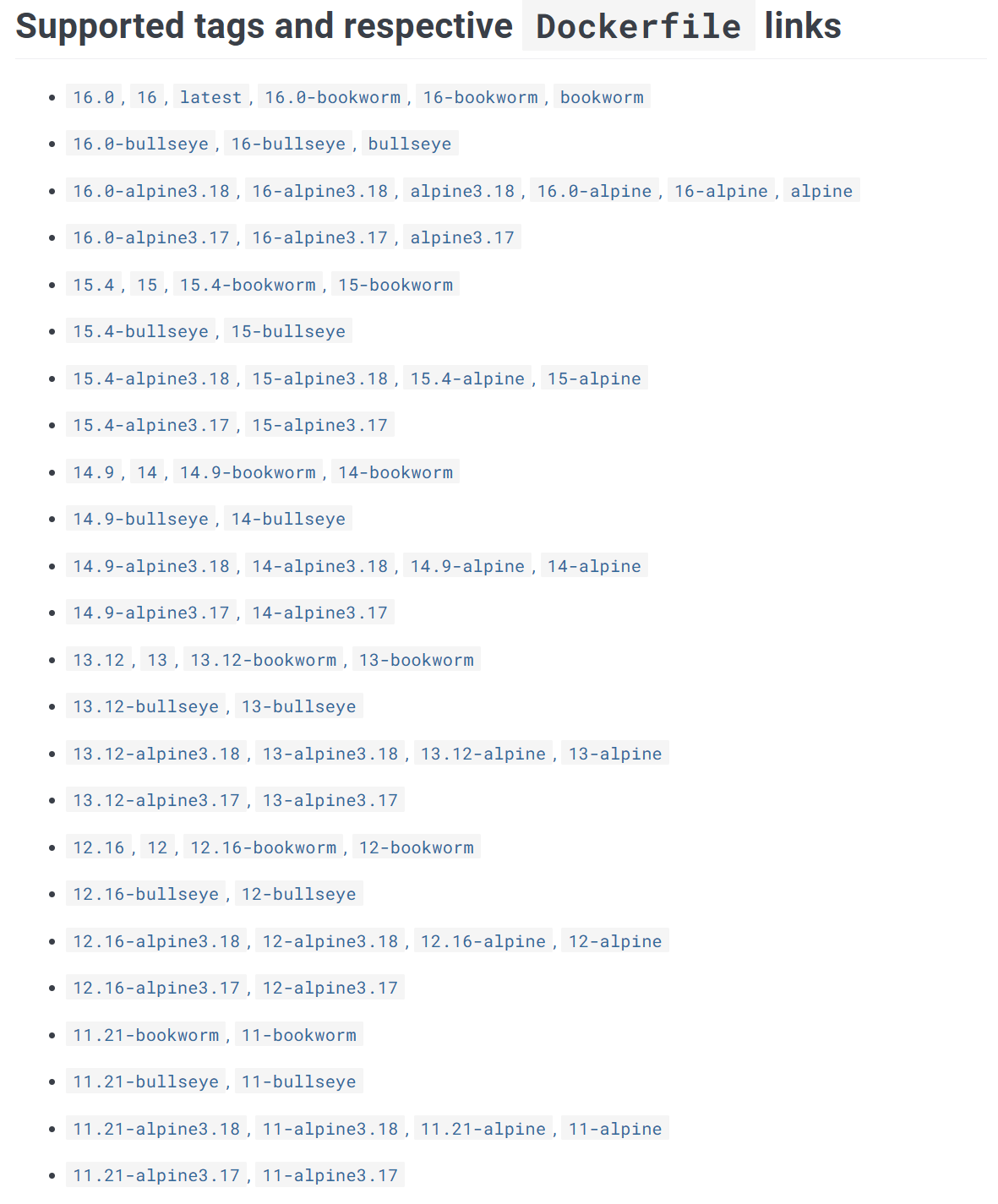
一看postgresql的维护版本这么多,不知道选什么就选最稳的11。
提示
16版本的话navicat还不太兼容
root@k8s-n1:/home/wyh/db/postgres# docker pull postgres:11-alpine
11-alpine: Pulling from library/postgres
96526aa774ef: Pull complete
af5bdf29647f: Pull complete
bd073dcbedbd: Pull complete
edb6d1e27748: Pull complete
aaa33f598b71: Pull complete
04d1e72543e2: Pull complete
b496b48df204: Pull complete
8364467ecffa: Pull complete
Digest: sha256:d07f0ca3a41267f5bc14c65f6aadaae5cadc2912e5f3203b9b6f524f28869aaf
Status: Downloaded newer image for postgres:11-alpine
docker.io/library/postgres:11-alpine
查看下镜像
root@k8s-n1:/home/wyh/db/postgres# docker images
REPOSITORY TAG IMAGE ID CREATED SIZE
postgres 11-alpine a05886c0c182 6 days ago 228MB
容器
运行如下命令创建容i去
docker run -p 5432:5432\
-v /home/wyh/db/postgres/data:/var/lib/postgresql/data\
-e POSTGRES_PASSWORD=123456\
-e LANG=C.UTF-8\
--restart=always\
--name postg11\
-d postgres:11-alpine
POSTGRES_PASSWORD,环境变量,设置超级用户默认密码LANG,环境变量,设置字符集
跑起来看看看日志
root@k8s-n1:/home/wyh/db/postgres# docker logs postg16
PostgreSQL Database directory appears to contain a database; Skipping initialization
2023-10-11 08:00:26.738 UTC [1] LOG: starting PostgreSQL 16.0 (Debian 16.0-1.pgdg120+1) on x86_64-pc-linux-gnu, compiled by gcc (Debian 12.2.0-14) 12.2.0, 64-bit
2023-10-11 08:00:26.738 UTC [1] LOG: listening on IPv4 address "0.0.0.0", port 5432
2023-10-11 08:00:26.738 UTC [1] LOG: listening on IPv6 address "::", port 5432
2023-10-11 08:00:26.741 UTC [1] LOG: listening on Unix socket "/var/run/postgresql/.s.PGSQL.5432"
2023-10-11 08:00:26.745 UTC [29] LOG: database system was interrupted; last known up at 2023-10-11 07:59:14 UTC
2023-10-11 08:00:26.756 UTC [29] LOG: database system was not properly shut down; automatic recovery in progress
2023-10-11 08:00:26.760 UTC [29] LOG: redo starts at 0/152BEE8
2023-10-11 08:00:26.761 UTC [29] LOG: invalid record length at 0/152BF20: expected at least 24, got 0
2023-10-11 08:00:26.761 UTC [29] LOG: redo done at 0/152BEE8 system usage: CPU: user: 0.00 s, system: 0.00 s, elapsed: 0.00 s
2023-10-11 08:00:26.763 UTC [27] LOG: checkpoint starting: end-of-recovery immediate wait
2023-10-11 08:00:26.767 UTC [27] LOG: checkpoint complete: wrote 3 buffers (0.0%); 0 WAL file(s) added, 0 removed, 0 recycled; write=0.001 s, sync=0.001 s, total=0.005 s; sync files=2, longest=0.001 s, average=0.001 s; distance=0 kB, estimate=0 kB; lsn=0/152BF20, redo lsn=0/152BF20
2023-10-11 08:00:26.770 UTC [1] LOG: database system is ready to accept connections
再看看ps
root@k8s-n1:/home/wyh/db/postgres# docker ps
CONTAINER ID IMAGE COMMAND CREATED STATUS PORTS NAMES
cab7fbfe1ba4 postgres:latest "docker-entrypoint.s…" 54 seconds ago Up 54 seconds 0.0.0.0:5432->5432/tcp, :::5432->5432/tcp postg16
命令行
容器成功运行以后,到数据库命令行里面看看,默认的超级用户名为postgres。
docker exec -it postg16 pgql -U postgres -W
pg的命令行有独特的命令,不像mysql全是SQL语句,一般以下划线\开头,\?查看帮助命令。查看所有的数据库
postgres-# \l
List of databases
Name | Owner | Encoding | Locale Provider | Collate | Ctype | ICU Locale | ICU Rules | Access privileges
-----------+----------+----------+-----------------+------------+------------+------------+-----------+-----------------------
postgres | postgres | UTF8 | libc | en_US.utf8 | en_US.utf8 | | |
template0 | postgres | UTF8 | libc | en_US.utf8 | en_US.utf8 | | | =c/postgres +
| | | | | | | | postgres=CTc/postgres
template1 | postgres | UTF8 | libc | en_US.utf8 | en_US.utf8 | | | =c/postgres +
| | | | | | | | postgres=CTc/postgres
(3 rows)
查看所有用户
postgres-# \du
List of roles
Role name | Attributes
-----------+------------------------------------------------------------
postgres | Superuser, Create role, Create DB, Replication, Bypass RLS
查看两个配置文件的地址
postgres=# show config_file;
config_file
------------------------------------------
/var/lib/postgresql/data/postgresql.conf
(1 row)
postgres=# show hba_file;
hba_file
--------------------------------------
/var/lib/postgresql/data/pg_hba.conf
(1 row)
退出命令行
postgres-# \q
远程登录
pg默认是不允许远程登录的,必须得修改其配置文件。修改postgresql.conf文件的中监听地址为如下。
listen_addresses = '*'
然后再修改pg_hba.conf,添加如下规则
# TYPE DATABASE USER ADDRESS METHOD
host all all 0.0.0.0/0 md5
修改完后把容器重启下
docker restart postg11
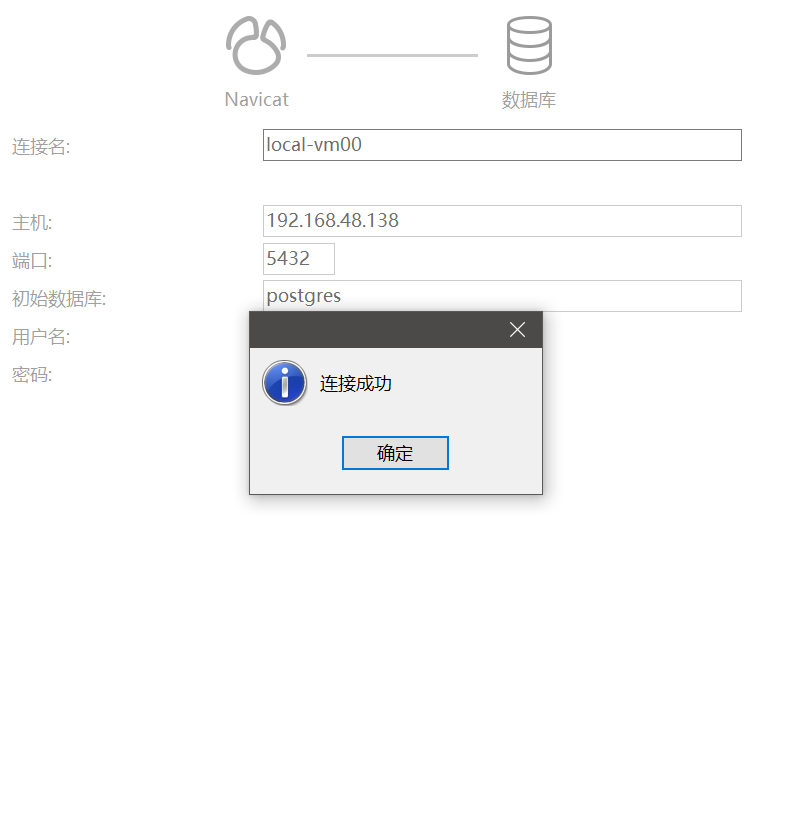
然后就可以连接成功了。
