VuePress博客教程
VuePress博客教程
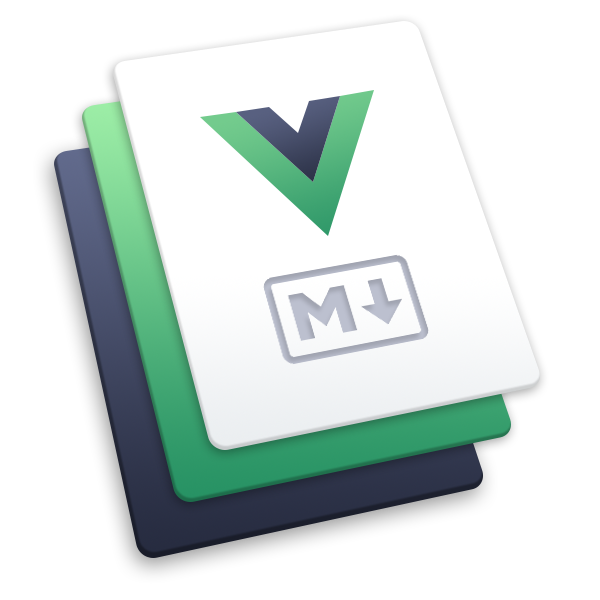
VuePress是一个vue驱动的静态网站生成器,非常适合来写静态文档,当然也可以拿来编写个人博客,配合第三方开发的主题可以做出非常精美的静态网站。
本文主要介绍的是如何使用VuePress编写个人博客,由于默认主题比较的简洁,可以考虑采用第三方主题,这里推荐使用vuepress-theme-hope,它有以下优点:
- 开箱即用
- 完整的博客功能
- markdown增强
- 文章信息统计
- 众多插件支持
- 图片预览
- Vue3+TypeScript
- 以及众多的其他优点
该主题提供非常多的功能,可以让省去很多麻烦的配置,专注于文档编写,并且该主题作者也是VuePress项目成员之一。
安装
创建vuepress-theme-hope 项目,选择你自己的包管理器:
pnpm create vuepress-theme-hope [dir]
yarn create vuepress-theme-hope [dir]
npm init vuepress-theme-hope [dir]
过程中会要求配置一些东西,过程中会有一个选项选择项目类型,blog博客或者docs文档,根据自己的需求选择就好,然后等待一会儿就可以完成项目的创建。
配置
// .vuepress/config.ts
import { defineUserConfig } from "vuepress";
import { hopeTheme } from "vuepress-theme-hope";
export default defineUserConfig({
// 站点选项
// ...
theme: hopeTheme({
// 主题选项
// ...
}),
});
完成项目创建后,.vuepress是项目的配置文件夹,下面是一些文件夹的作用:
.cahce:用于缓存文件的文件夹.temp:存放临时文件的文件夹dist:存放打包文件的文件夹public:存放公共静态资源的文件夹navbar:存放导航栏配置的文件夹sidebar:存放侧边栏配置的文件夹styles:存放项目的样式文件config.ts:主要配置文件theme.ts:项目主题配置文件
对于博客而言,首先需要确保theme.ts文件内的插件配置blog项为true
import {hopeTheme} from "vuepress-theme-hope";
import {zhNavbar} from "./navbar";
import {zhSidebar} from "./sidebar";
export default hopeTheme({
blog:true
});
主页
REAMDE.md也要根据博客来进行相应的修改
---
home: true
layout: BlogHome
icon: home
title: Blog Home
heroImage: /logo.svg
bgImage: /bkg.png
heroText: The name of your blog
tagline: You can put your slogan here
heroFullScreen: true
projects:
- icon: project
name: project name
desc: project detailed description
link: https://your.project.link
- icon: link
name: link name
desc: link detailed description
link: https://link.address
- icon: book
name: book name
desc: Detailed description of the book
link: https://link.to.your.book
- icon: article
name: article name
desc: Detailed description of the article
link: https://link.to.your.article
- icon: friend
name: friend name
desc: Detailed description of friend
link: https://link.to.your.friend
- icon: /logo.svg
name: custom item
desc: Detailed description of this custom item
link: https://link.to.your.friend
footer: customize your footer text
---
关于博客主页的详细的Frontmatter配置可以前往博客主页 Frontmatter 配置 | vuepress-theme-hope (vuejs.press)。
图片
vuepress-theme-hope主题对于图片有很好的支持,且支持:
- 左右滑动按顺序浏览页面内其他的图片
- 查看图片的描述
- 对图片进行缩放
- 全屏浏览图片
- 下载图片
- 分享图片
在编写md文件时,只需要将文件放入public文件夹内,然后通过/开头的路径访问即可,例如test图片位于/public/test/test.png,那么对于的markdown如下

当在主题选项中设置 plugin.mdEnhance.imgSize: true 时,可以使用 =widthxheight 指定图像大小。



更多图片用法可以前往图片 | vuepress-theme-hope (vuejs.press)。
提示
这里需要注意的是,该主题摘要部分的图片渲染有点问题,所以建议使用Gitee作为图床,Github搭建站点。
博客页面路径
博客提供的默认路径如下,如果它们与你的已有路径发生冲突,并且你不想调整自己的路径,你可以对它们进行修改。
| 配置项 | 描述 | 默认路径 |
|---|---|---|
article | 文章列表 | /article/ |
category | 分类地图页 | /category/ |
categoryItem | 特定分类列表 | /category/:name/ |
tag | 标签地图页 | /tag/ |
tagItem | 特定标签列表 | /tag/:name/ |
star | 星标文章列表 | /star/ |
timeline | 时间线列表 | /timeline/ |
Markdown增强
这块功能特别强大,东西非常多,建议去官网自己看。启用 Markdown 增强 | vuepress-theme-hope (vuejs.press)
文章信息
使用frontmatter可以控制文章的一些基本属性,下面是一个例子。
---
date: 2022-07-12
article: true
star: true
sticky: true
category:
- 技术日志
tag:
- vuepress
- theme-hope
---
date:日期
article:是否添加进文章列表
start:是否收藏,也可以是数字,数字越大排序权重越高
sticky:是否置顶,也可以是数字,数字越大排序权重越高
category:分类,YAML列表格式
tag:标签,YAML列表格式
更多配置项可以前往信息 Frontmatter 配置 | vuepress-theme-hope (vuejs.press)。
功能
阅读时间
配置theme.tx下的plugins.readingTime.wordPerMinute,如下
import {hopeTheme} from "vuepress-theme-hope";
import {zhNavbar} from "./navbar";
import {zhSidebar} from "./sidebar";
export default hopeTheme({
plugins: {
readingTime: {
wordPerMinute: 150 // 即每分钟阅读150个字
},
}
});
评论
主题支持Gisus,Waline,Twikoo,Artalk,四种评论插件,这里为了方便我们就采用Giscus,利用GitHub dicussion制作的评论,其他三种都需要额外去对应官方申请应用,Giscus是完全开源免费的,对于我们个人博客而言已经完全足够使用了。
前提是你需要先安装 Giscus App,使其有权限访问对应仓库,然后需要创建一个公开的GitHub仓库,并且开启Discussion功能,在仓库中的settings中开启即可。然后在Giscus官网中填写仓库名称,和分类,还有一些配置项,根据自己的喜好来即可,最后giscus会生成一个<script>标签,不过我们并不需要该标签,只需要获取其中的data-reop,data-repo-id,data-category,data-category-id 这四个属性即可。然后填入theme.ts中的plugins项中,如下:
import {hopeTheme} from "vuepress-theme-hope";
import {zhNavbar} from "./navbar";
import {zhSidebar} from "./sidebar";
export default hopeTheme({
plugins: {
comment: {
provider: "Giscus",
repo: "你的仓库地址",
repoId: "你的reopid",
category: "announcements",
categoryId: "你的分类ID",
inputPosition: "top",
},
},
});
除此之外还有一些其他的外观配置项,请自行了解,配置完毕后重启应用,访问一篇文章通过Oauth2登录Github即可评论。
插件
vuepress-theme-hope提供了许多可以使用的主题,这些主题都需要额外的安装才能使用,下面是一些常用的主题。
搜索
安装 vuepress-plugin-search-pro:
pnpm add -D vuepress-plugin-search-pro
yarn add -D vuepress-plugin-search-pro
npm i -D vuepress-plugin-search-pro
从 vuepress-plugin-search-pro 导入 searchProPlugin 并将其应用至 config.ts 下的 plugins 选项:
import { defineUserConfig } from "vuepress";
import { searchProPlugin } from "vuepress-plugin-search-pro";
export default defineUserConfig({
plugins: [
searchProPlugin({
// 索引全部内容
indexContent: true,
// 为分类和标签添加索引
customFields: [
{
getter: (page) => page.frontmatter.category,
formatter: "分类:$content",
},
{
getter: (page) => page.frontmatter.tag,
formatter: "标签:$content",
},
],
}),
],
});
重启项目,然后就可以在导航栏上看到搜索框了。
提示
经过以上的配置后,已经达到一个基本的博客要求了,但是除去上面这些功能之外,vuepress-theme-hope还有很多有趣的功能和插件,请自行前往官网了解。
部署
部署的话对于这种小体量静态网站,没有必要去购买专门的云服务器,可以直接使用Github Page功能,或者国内访问更快的Gitee。这里使用的是Github Workflows自动部署。
name: 部署博客
on:
push:
branches:
# 确保这是你正在使用的分支名称
- main
jobs:
deploy-gh-pages:
runs-on: ubuntu-latest
steps:
- name: Checkout
uses: actions/checkout@v3
with:
fetch-depth: 0
# 如果你文档需要 Git 子模块,取消注释下一行
# submodules: true
- name: 设置 Node.js
uses: actions/setup-node@v3
with:
node-version: 18
cache: yarn
- name: 安装依赖
run: yarn install --frozen-lockfile
- name: 构建文档
env:
NODE_OPTIONS: --max_old_space_size=8192
run: |-
yarn run docs:build
> src/.vuepress/dist/.nojekyll
- name: 部署文档
uses: JamesIves/github-pages-deploy-action@v4
with:
# 这是文档部署到的分支名称
branch: gh-pages
folder: src/.vuepress/dist
推送完代码后Github会自动执行Actions,然后将网站打包的内容推送到gh-pages分支,然后Github会自动更新静态网站的内容。
提示
需要注意的是要开启Github Action允许修改仓库的权限。
